


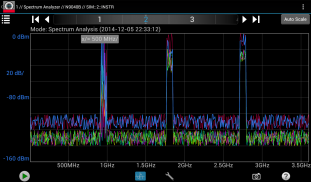
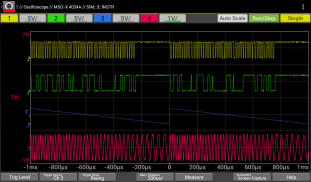
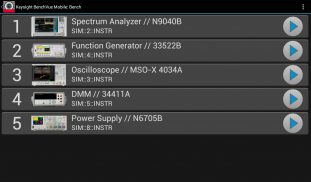
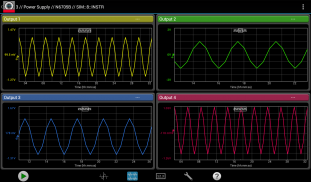

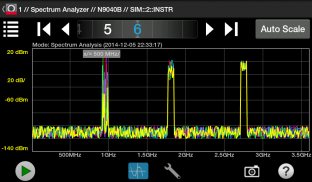
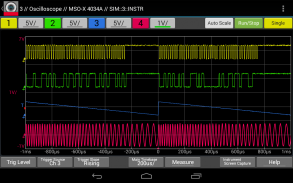
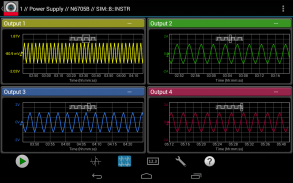



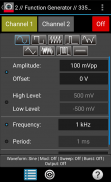
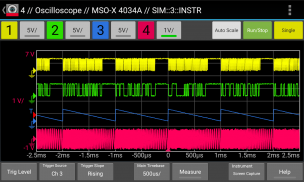
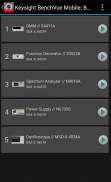
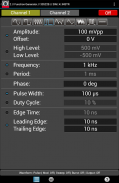

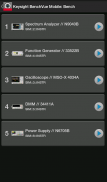
Keysight BenchVue Mobile

Beschreibung von Keysight BenchVue Mobile
This app from Keysight Technologies lets you view and control a broad range of Keysight oscilloscopes, digital multimeters, spectrum analyzers, function generators and power supplies. Perfect for monitoring long running tests or when instrument access is inconvenient, BenchVue Mobile gets you connected to your bench. Measurement visualization, screen and data capture, and instrument control are possible for Keysight instruments from your phone or tablet.
Key Features
Data logging controls
Set instrument parameters
Start and stop measurements
Mobile access to your LAN, GPIB, USB or RS232 connected instruments
Collaborate by having multiple mobile devices connect simultaneously
ATTENTION
BenchVue Mobile is a companion app for Keysight's BenchVue software and requires installation of Keysight BenchVue software on your Windows PC to communicate with your instruments. If you haven't already installed BenchVue, it is available at no cost here:
http://keysight.com/find/BenchVue
Supported Instruments (The instruments listed below are sold by Keysight and in most cases were formerly sold by Agilent)
Digital Multimeters
34401A, 34405A, 34410A, 34411A, 34450A, 34460A, 34461A
Oscilloscopes
InfiniiVision 2000 X-Series, 3000 X-Series,4000 X-Series, 6000 Series, 6000 X-Series, and 7000A/B X-Series.
Infiniium 9000A Series and S Series.
Spectrum Analyzers
N9030A PXA, N9020A MXA, N9010A EXA, N9000A CXA,N9320B, N9322C,E4440A, E4443A, E4444A, E4445A, E4446A, E4447A, E4448A,E4402B, E4404B, E4405B, E4407B, E4403B, E4411B, E4408B
Function Generators
33210A, 33220A, 33250A, 33521A, 33522A, 33509B, 33510B, 33511B, 33512B, 33519B, 33520B, 33521B, 33522B, 3611A, 33612A, 33621A, 33622A
DC Power Supplies
E3631A, E3632A, E3633A, E3634A, E3640A, E3641A, E3642A, E3643A, E3644A, E3645A, E3646A, E3647A, E3648A, E3649A, N6700A/B, N6701A, N6702A, N6705B, N6950A, N6951A, N6952A, N6953A, N6954A, N6970A, N6971A, N6972A, N6973A, N6974A, N6976A, N6977A, N7950A, N7951A, N7952A, N7953A, N7954A, N7970A, N7971A, N7972A, N7973A, N7974A, N7976A, N7977A
How to use this App
1. Install Keysight BenchVue on your Windows PC.
2. Start BenchVue on your PC and connect to your instruments.
3. Enable mobile access in BenchVue.
a) First, enable mobile access in the main settings and set a mobile password.
b) Then, enable mobile access for each instrument that you want to access.
4. Start this app and tap “Connect to BenchVue on PC”
5. Connect to BenchVue by doing one of the following:
a) Enter the IP Address or hostname of your PC and your password then tap "Connect”, or
b) Display the BenchVue QR code on your PC, then tap the Scan button in BenchVue Mobile to scan it, or
c) Use BenchVue to send an email to your mobile device with a link to connect.
6. Tap an instrument to view and control it.
Note if your PC is behind a firewall, you may need to use a VPN to access it when your phone/tablet is outside the firewall.
Requires Android 4.0.3 and up
Diese App von Keysight Technologies Technologies können Sie anzeigen und eine breite Palette von Keysight Technologies Oszilloskope, Digitalmultimeter steuern, Spektrumanalysatoren, Funktionsgeneratoren und Stromversorgungen. Perfekt für die Überwachung der langen Lauftests oder wenn das Instrument Zugang unbequem ist, BenchVue Mobil bringt Sie zu Ihrer Bank verbunden. Mess Visualisierung, Bildschirm und Datenerfassung und Gerätesteuerung sind möglich für Keysight Technologies Instrumente von Ihrem Handy oder Tablet.
Hauptmerkmale
Datenprotokollierung Kontrollen
Set Geräteparameter
Start- und Stop-Messungen
Mobiler Zugriff auf Ihr LAN, GPIB, USB oder RS232 angeschlossenen Geräte
Arbeiten Sie durch mehrere mobile Geräte mit Verbindung gleichzeitig
ACHTUNG
BenchVue Mobile ist ein Begleiter App für Keysight Technologies der BenchVue Software und erfordert die Installation von Keysight Technologies BenchVue Software auf Ihrem Windows-PC mit Ihren Instrumenten zu kommunizieren. Wenn Sie nicht bereits BenchVue installiert haben, ist es kostenlos hier zur Verfügung:
http://keysight.com/find/BenchVue
Unterstützte Instrumente (Die folgenden Regelungen verkauft werden durch Keysight Technologies und in den meisten Fällen früher von Agilent verkauft wurden)
Digitale Multi
34401A, 34405A, 34410A, 34411A, 34450A, 34460A, 34461A
Oszilloskope
InfiniiVision 2000 X-Serie, 3000 X-Serie, 4000 X-Serie, 6000-Serie, 6000 X-Serie und 7000A / B X-Serie.
Infiniium 9000A-Serie und S-Serie.
Spektrumanalysatoren
N9030A PXA, N9020A MXA, N9010A EXA, N9000A CXA, N9320B, N9322C, E4440A, E4443A, E4444A, E4445A, E4446A, E4447A, E4448A, E4402B, E4404B, E4405B, E4407B, E4403B, E4411B, E4408B
Funktionsgeneratoren
33210A, 33220A, 33250A, 33521A, 33522A, 33509B, 33510B, 33511B, 33512B, 33519B, 33520B, 33521B, 33522B, 3611A, 33612A, 33621A, 33622A
DC-Stromversorgungen
E3631A, E3632A, E3633A, E3634A, E3640A, E3641A, E3642A, E3643A, E3644A, E3645A, E3646A, E3647A, E3648A, E3649A, N6700A / B, N6701A, N6702A, N6705B, N6950A, N6951A, N6952A, N6953A, N6954A, N6970A, N6971A, N6972A, N6973A, N6974A, N6976A, N6977A, N7950A, N7951A, N7952A, N7953A, N7954A, N7970A, N7971A, N7972A, N7973A, N7974A, N7976A, N7977A
Wie diese App nutzen
1. Installieren Sie Keysight Technologies BenchVue auf Ihrem Windows-PC.
2. Starten Sie BenchVue auf Ihrem PC und auf Ihre Instrumente verbinden.
3. Aktivieren Sie den mobilen Zugriff in BenchVue.
a) Zunächst ermöglichen den mobilen Zugriff auf die wichtigsten Einstellungen und ein mobiles Passwort festgelegt.
b) Aktivieren Sie dann den mobilen Zugriff für jedes Gerät, das Sie zugreifen möchten.
4. Diese App starten und tippen Sie auf "Connect to BenchVue auf PC"
5. Eine Verbindung mit BenchVue durch eine der folgenden Aktionen ausführen:
a) Geben Sie die IP-Adresse oder den Hostnamen Ihres PC und Ihr Passwort ein und tippen Sie auf "Verbinden", oder
b) Zeigen Sie den BenchVue QR-Code auf den PC und dann auf die Schaltfläche Scannen in BenchVue Mobil es zu scannen, oder
c) Verwenden Sie BenchVue eine E-Mail an Ihr Mobilgerät mit einem Link zu senden zu verbinden.
6. Tippen Sie auf ein Instrument zu betrachten und zu kontrollieren.
Beachten Sie, ob Ihr PC hinter einer Firewall befindet, müssen Sie ein VPN verwenden, darauf zuzugreifen, wenn Ihr Telefon / Tablette außerhalb der Firewall befindet.
Benötigt Android 4.0.3 und bis
























